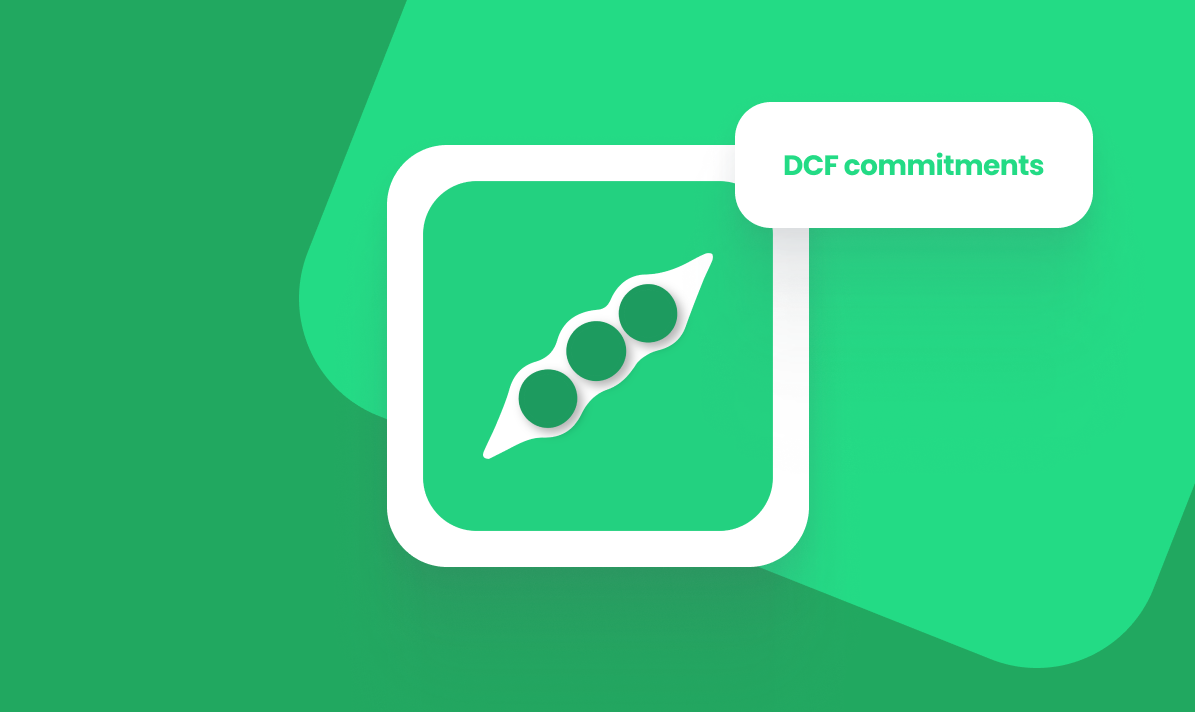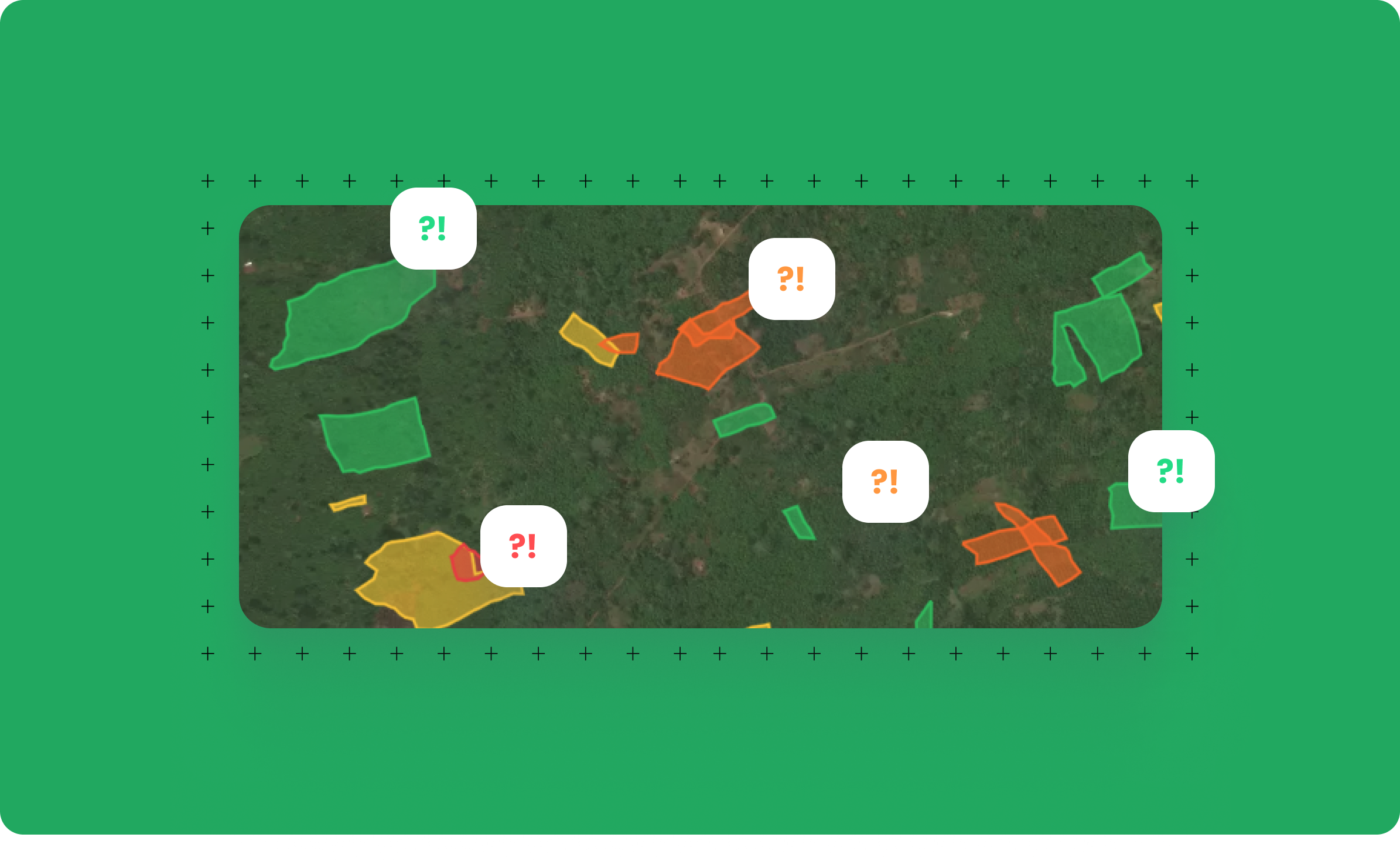A faster, integrated way to investigate deforestation outcomes—directly inside the Verify Portal.
We’re excited to share that Visual Inspection is now available in the Verify Portal. It brings Sentinel‑2 imagery—with year‑by‑year switching—into the Query Builder, so you can zoom in, spot change, and capture evidence without leaving Verify.
What’s new
- Post‑2018 Sentinel‑2 imagery: switch across years to investigate deforestation and contextual land cover.
- True colour / NDVI toggle: view canopy cover and vegetation dynamics instantly.
- Auto‑captured evidence: save metadata‑rich visuals (plot id, dataset id, source map, layer, year) directly from the map.
- Minimal UI clutter: focus on one selected plot with deforestation reference layers only to keep the view clean.
- Built into Query Builder: no need to jump between tools to get started.
Why it matters
Visual Inspection gives analysts a credible, time‑efficient starting point for desk research and reclassification. By keeping imagery, test results and evidence capture in one place, teams can:
- Validate outcomes faster: check deforestation flags against Sentinel‑2 imagery from 2018 onwards.
- Reduce context switching: avoid opening external tools for an initial sense‑check.
- Strengthen audit trails: attach map‑based visuals with embedded metadata to your desk review.
- Focus effort where it counts: decide which cases warrant deeper analysis.
What this enables
- Start reclassification workflows directly in Verify, rather than exporting to external tools first.
- Visually validate deforestation outcomes using imagery from 2018 onwards.
- Investigate land‑use change side‑by‑side with test results in the Query Builder.
- Capture map‑based evidence as part of the desk review process.
How it works
- Open Query Builder and run (or load) your deforestation query.
- Select a plot from the results to open the Visual Inspection panel.
- Switch years (2018 → present) to compare imagery across time.
- Toggle between True colour and NDVI to reveal canopy and vegetation patterns.
- When you see something relevant, click Take screenshot to save a snapshot with metadata into your case notes or reclassification workflow.
Data & layers
- Imagery: Sentinel-2 Collection L2A, annual mosaics (post‑2018 coverage)
- Reference layers: Deforestation only (kept intentionally minimal for clarity)
Good practice tips
- Use NDVI to surface subtle vegetation loss that may be less visible in true colour.
- Pair your snapshots with short analyst notes explaining the interpretation and the next step.
Availability
Visual Inspection is available today to all Verify customers with access to Query Builder. If you don’t see it in your workspace, please contact your Meridia account team.
.png)